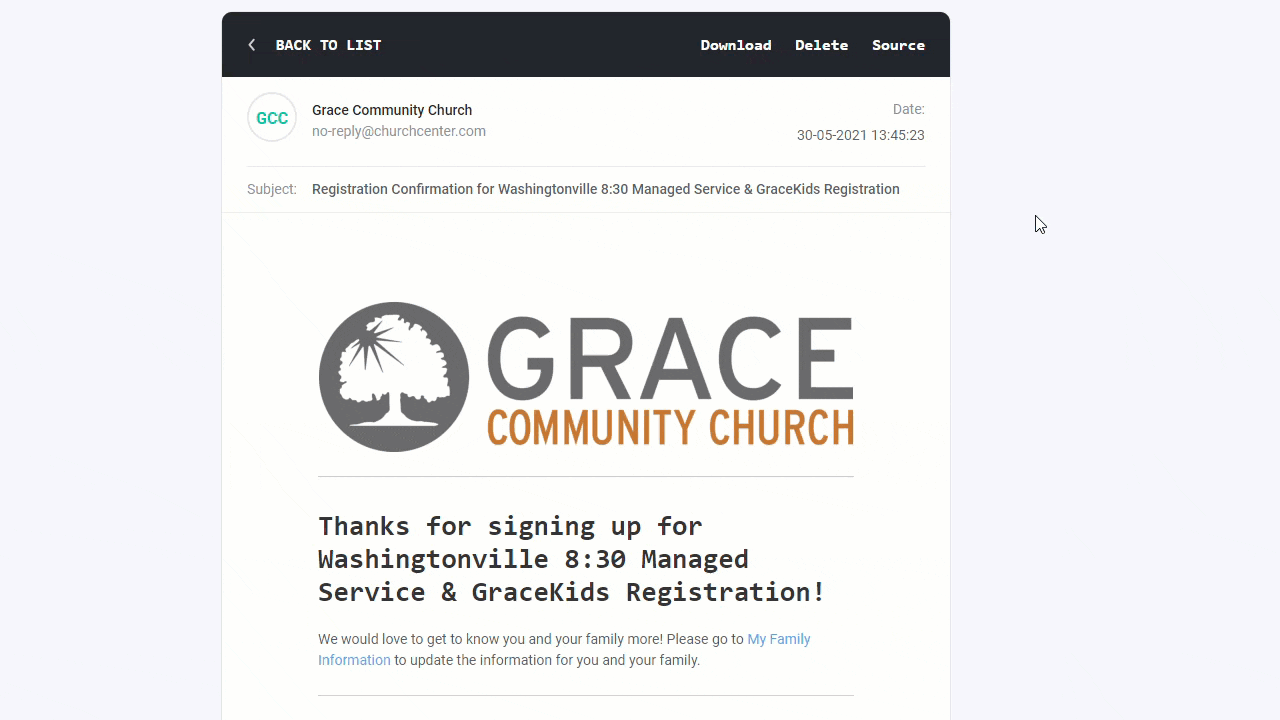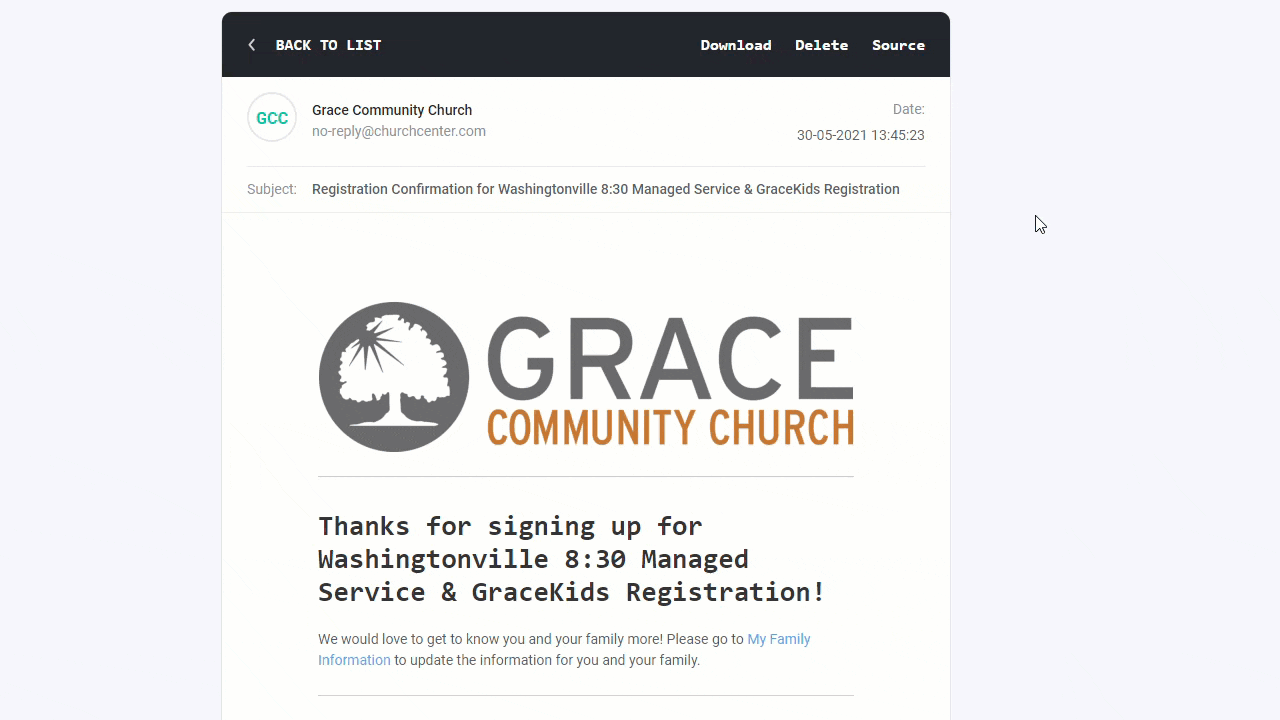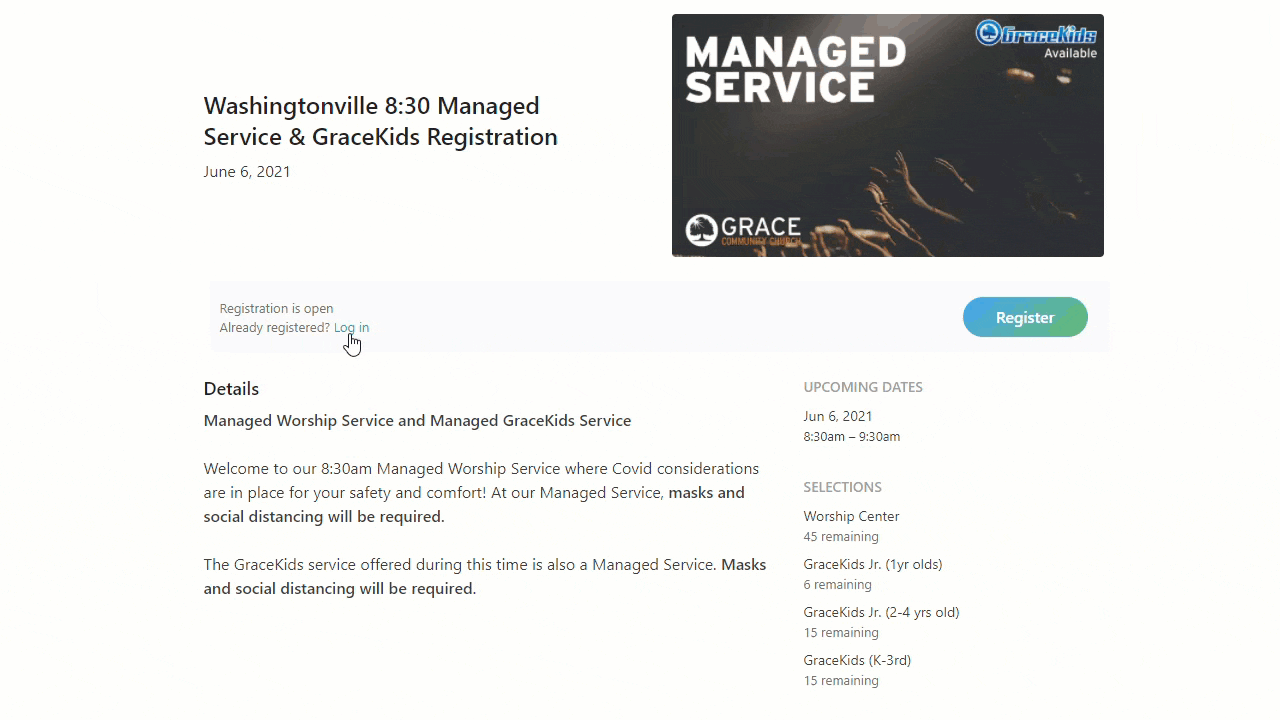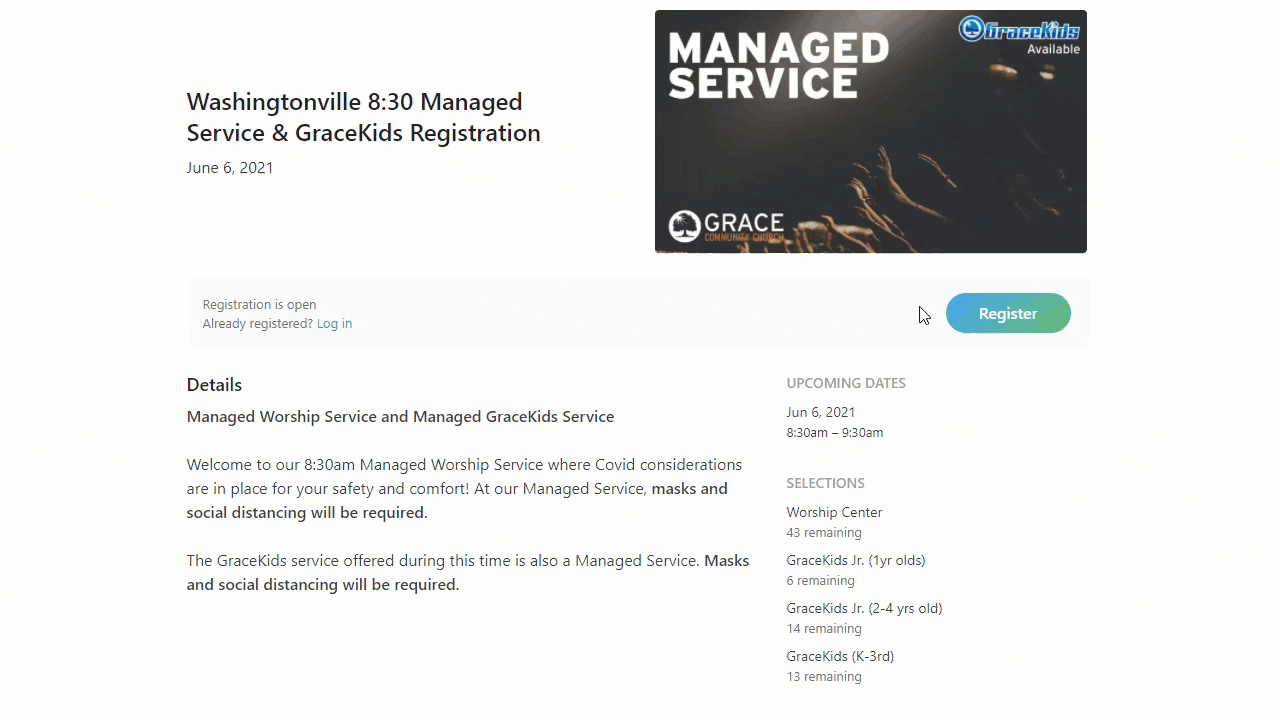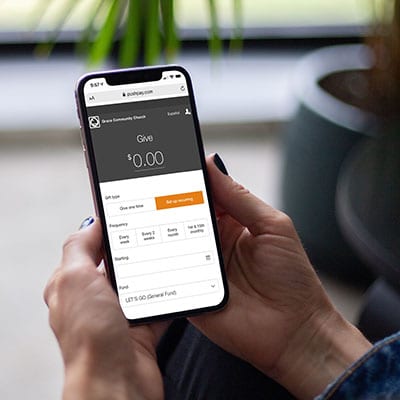Registration Help
Walkthrough Video
To get a thorough overview of the entire registration process, watch the video on this page. It will walk you through how to register for Managed Services as well as any GraceKids services you want to register your children for.
If you have any other questions feel free to email us at info@graceoc.com
Begin the Registration Process
You'll need to register for any Managed Services, and GraceKids services. Once you click "Register Now," you'll be taken to your location's registration options. You'll see the options you have to register for, Managed Services (that may include GraceKids), and any GraceKids services.
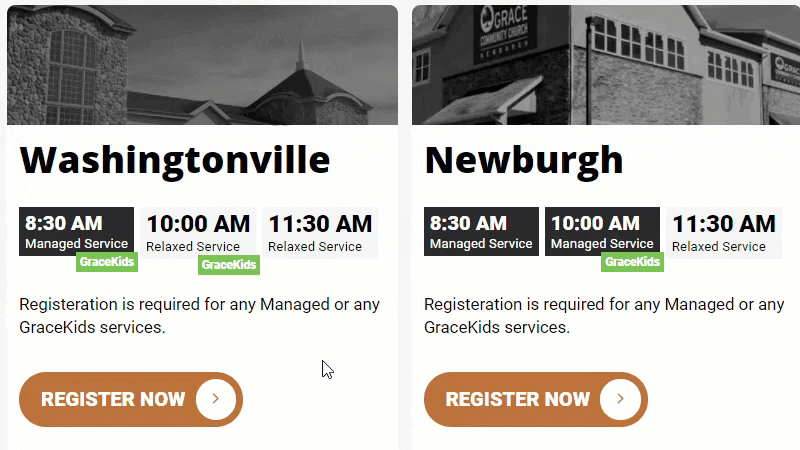
Login
You may need to select your profile from a list if you have multiple members of your family in our system. Once you've selected your profile, you'll be taken back to the registration page.
Now click the "Register" button.
Register & Select Options
You'll see all of the sections that you can register for. If this is a Managed Services and a GraceKids service, you'll see the Worship Center along with all the available GraceKids classes. If it is just a Managed Service you will only see the Worship Center. If it is just a GraceKids registration you will only see the GraceKids classes offered at that time.
Select the number of seats you want in each section and look over your selection before clicking "Complete registration."
You'll notice below each selection the amount remaining. You'll also notice you no longer need to select what seat you'll sit in. Ushers will seat you when you arrive. You only need to select the correct number in each section.
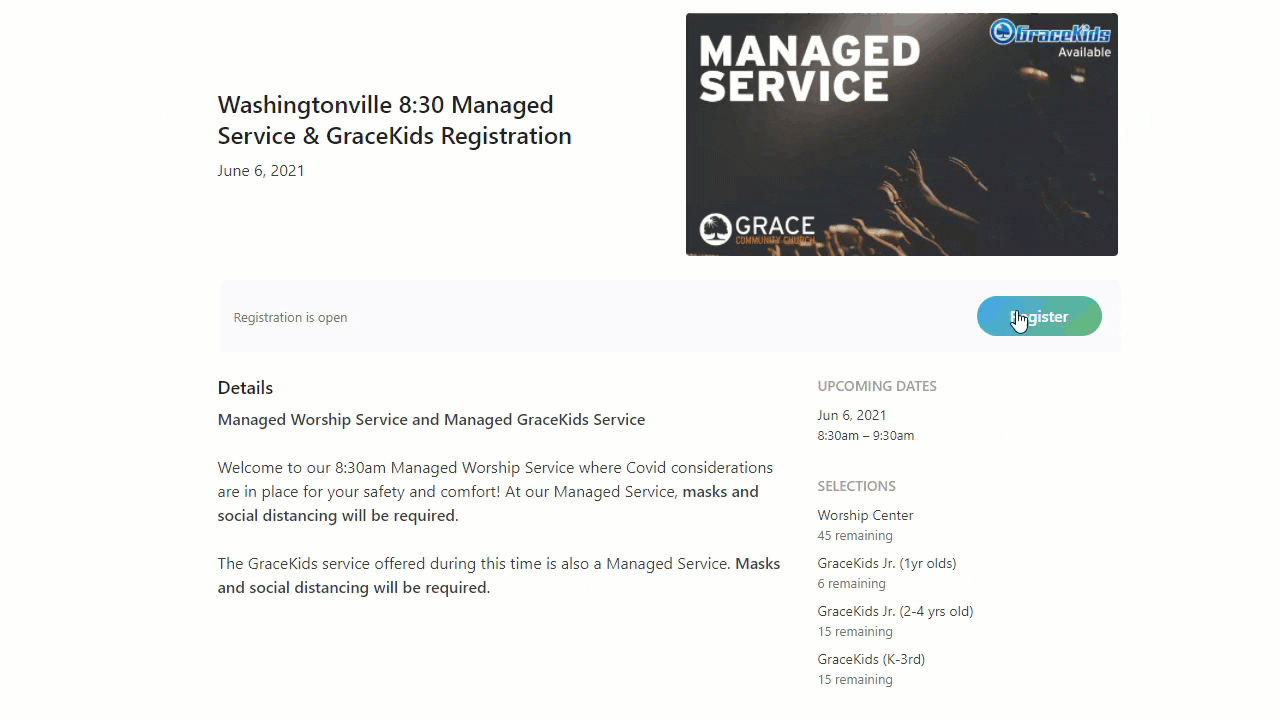
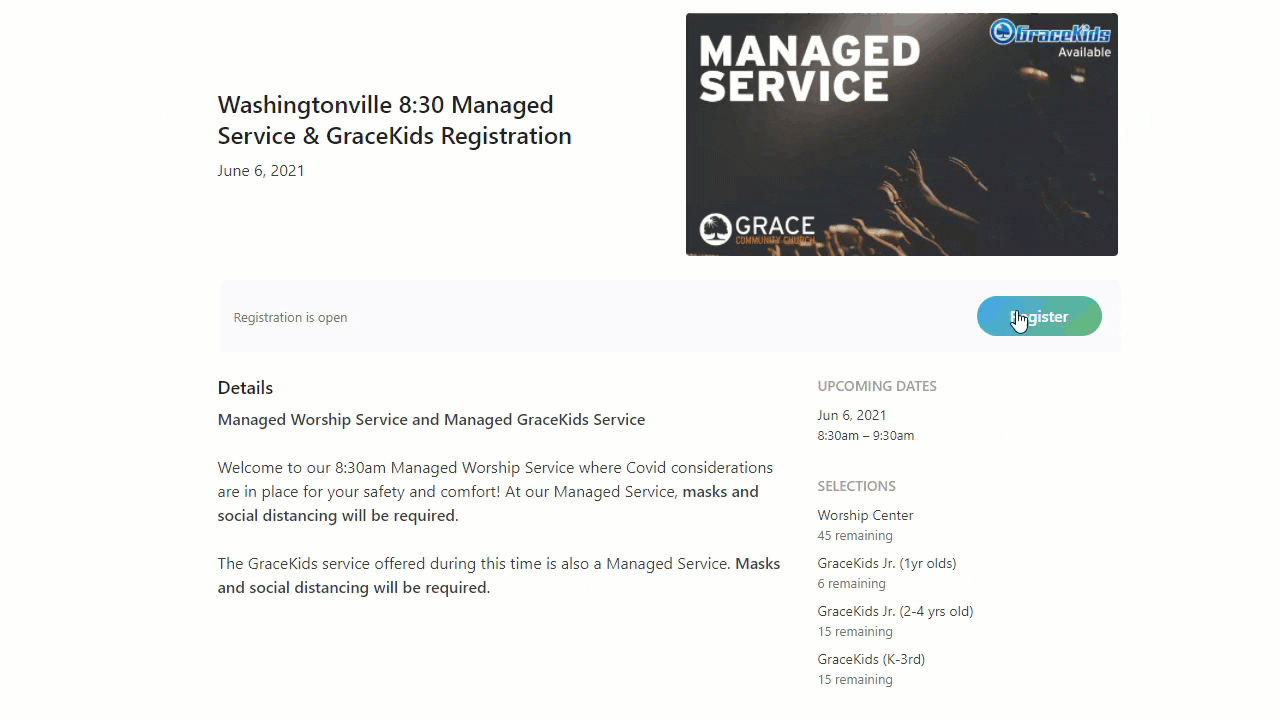
Signing up if you don't have an account
Once you click "Register," you'll select the selections you want from the available options. Below you'll notice a small signup form.
Fill in your First name, Last name, and Email address. Then click "Complete registration." You'll now see the final registration page with your selections.
Registration Email
It will include the name of the service you have registered for. For example, "Washingtonville 8:30 Managed Service & GraceKids Registration."
It will show you exactly how many seats you've registered for and in what rooms.
Finally, at the bottom of the email, you'll see a "cancel online" link. Click this link if your plans change. This will allow your seats to go back into the pool so that others can register for those spots.